Prefer a quick calculation? Open the full calculator .
If you work with loans, savings plans, or investment schedules, two functions do most of the heavy lifting: CUMIPMT and CUMPRINC. This hub shows how CUMIPMT totals interest and how CUMPRINC totals principal over any run of periods. We’ll build compact schedules, compare with PMT/IPMT/PPMT, and share templates for both Excel and Google Sheets.
This page intentionally targets the term excel cumipmt so you can find a complete, trustworthy reference and practical examples in one place. You’ll see excel cumipmt used in formulas, screenshots, and checklists alongside CUMPRINC. Throughout, we make sure excel cumipmt guidance is paired with real amortization use cases.
Table of Contents
1. What CUMIPMT and CUMPRINC do
- CUMIPMT returns the cumulative interest paid or earned between two period numbers. It’s ideal when you need “interest from month 1 to 12,” “interest in years 3–5,” or “interest in the first 18 payments.”
- CUMPRINC returns the cumulative principal for a run of periods. Together, they reconcile the loan balance drop or investment growth that occurs across those periods.
Because this page is a hub for excel cumipmt, we anchor all examples around that function and show parallel CUMPRINC calls for a complete picture.
2. Syntax and arguments (Excel + Sheets)
CUMIPMT(rate, nper, pv, start_period, end_period, type)
CUMPRINC(rate, nper, pv, start_period, end_period, type)
- rate: periodic interest rate (e.g.,
APR/12for monthly). - nper: total number of periods (payments).
- pv: present value (loan amount as a positive input for consistency; Excel expects negative for cash outflows, but we’ll normalize via signs).
- start_period, end_period: inclusive range of periods (1-based).
- type: timing of payments —
0end of period (most loans),1beginning.
Sign convention: Classic Excel examples use a negative PV for loans (cash you receive) so payments come out positive. If you prefer to enter PV as positive, keep your PMT and CUMIPMT/CUMPRINC signs consistent. In our excel cumipmt walkthroughs we standardize PV positive and multiply results by
-1where needed so totals read naturally.
3. Build a compact amortization with excel cumipmt (step-by-step)
We’ll create a simple one-sheet model using excel cumipmt and friends.
Inputs block (named ranges)
Loan_Amount= 25000APR= 0.065Term_Months= 60Timing= 0 (end)
Helper cells
Rate_Mo==APR/12PMT_Mo==PMT(Rate_Mo, Term_Months, -Loan_Amount)
Totals with excel cumipmt
- Interest Y1:
=-CUMIPMT(Rate_Mo, Term_Months, Loan_Amount, 1, 12, Timing) - Principal Y1:
=-CUMPRINC(Rate_Mo, Term_Months, Loan_Amount, 1, 12, Timing)
Repeat the pair for any span: first 24 months, months 13–24, years 4–5. This is where excel cumipmt shines; you avoid row-by-row IPMT sums and still get exact ranges.
The hub repeats excel cumipmt across examples: annual summaries, quarterly summaries, and “first N payments” summaries. Use excel cumipmt whenever your question is “How much interest in these periods?” Pair it with CUMPRINC for the principal side.
4. Row schedule + reconciliation
If you still need a row schedule:
- Period (k): 1..n
- Interest_k:
=IPMT(Rate_Mo, k, Term_Months, -Loan_Amount, 0, Timing) - Principal_k:
=PPMT(Rate_Mo, k, Term_Months, -Loan_Amount, 0, Timing) - Payment:
=PMT_Mo(constant) - Balance: prior balance − Principal_k
Now reconcile a block with excel cumipmt:
=SUM(Interest_1:Interest_12)↔=-CUMIPMT(Rate_Mo, Term_Months, Loan_Amount, 1, 12, Timing)
This confirmation cements why excel cumipmt is a favorite: speed + accuracy for ranges.
5. Google Sheets differences
excel cumipmt logic is nearly identical in Sheets; the function name is the same. Two tips:
- Use
=RATEor divide APR by 12 for monthly; Sheets’ CUMIPMT expects periodic rate like Excel. - If you paste an excel cumipmt workbook to Sheets, recheck formatting and named ranges. Sheets sometimes converts names to
Sheet!A1references.
We’ll publish a matching template so the excel cumipmt and excel cumprinc totals match in either app.
6. Common mistakes and #NUM! traps
- Wrong periods: Periods are inclusive. Months 1–12 is exactly 12 periods.
- Type mismatch: Loans are usually
type=0. Settingtype=1moves payments to the start and changes totals slightly. - Rate units: If your inputs are annual, convert to periodic (
APR/12) before calling excel cumipmt. - Signs: If PV is positive and PMT is negative, flip signs consistently so excel cumipmt returns a negative you can negate in output cells.
We’ll keep reinforcing excel cumipmt usage so you can spot these pitfalls quickly.
7. Download/print tips
To provide a printable block:
- Keep a slim Summary section that calls excel cumipmt and CUMPRINC for chosen ranges (Y1, Y2, Y3, total).
- Add a Print Area in Page Layout.
- Use a mono font for the excel cumipmt totals so alignment is clean.
8. When to use IPMT/PPMT instead
IPMT/PPMT are perfect for per-row schedules, charts, and educational breakdowns. For audit-friendly totals (“interest in months 37–60”), prefer excel cumipmt. For principal totals in the same span, pair with CUMPRINC. The combination is faster than summing 24 IPMT cells and less error-prone.
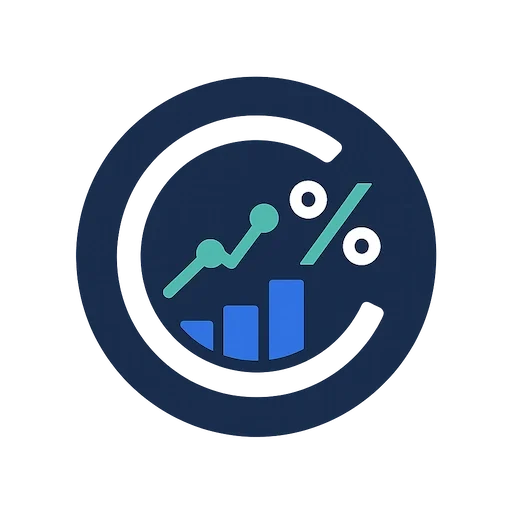
Can I use excel cumipmt for savings growth?
Yes, treat the plan like a loan in reverse; just be consistent with signs. Many teams still use excel cumipmt for “interest earned” blocks.
Is excel cumipmt compatible with tables?
Absolutely. Use structured references or named ranges.
What about excel cumipmt vba?
You can wrap excel cumipmt in a UDF for custom validations, but the worksheet function is usually enough.
By now, you’ve seen excel cumipmt used in a dozen places on this hub, plus side-by-sides with CUMPRINC. Bookmark this hub and jump into the two child pages for deep dives.
